How To Reply To Someone On Youtube

When you see something interesting on your timeline, your instinct is to tag or mention your friends in the post to share it with them, right? In spite of the widespread use of the tagging feature on other social networking sites, the feature of tagging is not quite the same on Youtube. In this article, we will show you the newest ways to mention other people on Youtube.
Table of content:
- Why can't I tag someone on Youtube
- How to tag someone on Youtube in the comment section
- How to tag someone on Youtube in the video title and description
- Final Thoughts
Why can't I tag someone on Youtube
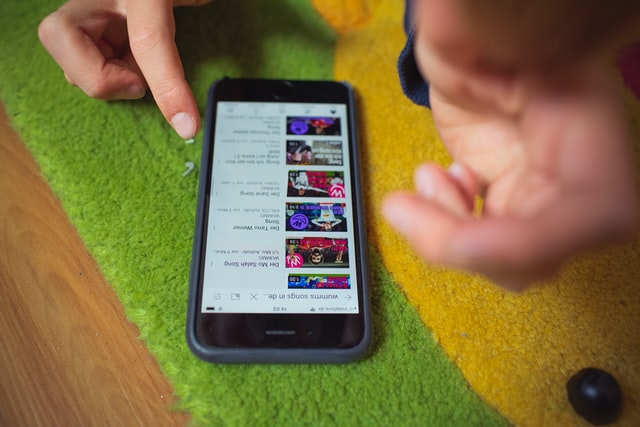
Ever since Google's acquisition of Youtube 15 years ago, the platform has evolved into the world's biggest video search engine. During these times, YouTube has constantly changed in both its interface and its features to make it more user-friendly, easy to navigate.
One of its significant changes was the ability to tag another user in a comment, which was integrated from a social networking platform that Google once owned and operated, Google+. That means when tagging other users in the comment section, you would be tagging their Google+ profile.
However, Google+ saw a low percentage of user engagement and difficulties in meeting consumer's expectations. Thereby, Google was compelled to shut down its consumer version of Google+ in March 2019. That means YouTube functionalities built with Google+ were also impacted, including the tagging feature.
So that's why you may notice that you can not directly mention your friends or random people in a Youtube comment to notify them that you want them to see an interesting video. However, you can still do some sort of "tagging" on Youtube by replying to a user in a comment thread or mention them in your video title and description.
We will show you step by step how to tag someone on youtube, but basically, the current method of tagging people on Youtube comments works in this way:
- There is a "Reply" button in every comment. Once you click on the button, it would automatically tag the comment owner.
- When you post your reply, the tagged username will be highlighted in blue.
- Note that you can tag another user only if you have logged in to your Youtube account. And this tagging feature no longer works for mobile devices.
Now let's head straight into the newest tagging technique on Youtube.
Step 1: Open your preferred web browser and go to https://youtube.com

Step 2: Type in your search query for the video that you want to tag a user in. Click in its thumbnail or title to open it and scroll down to find the comment that you want to reply to.
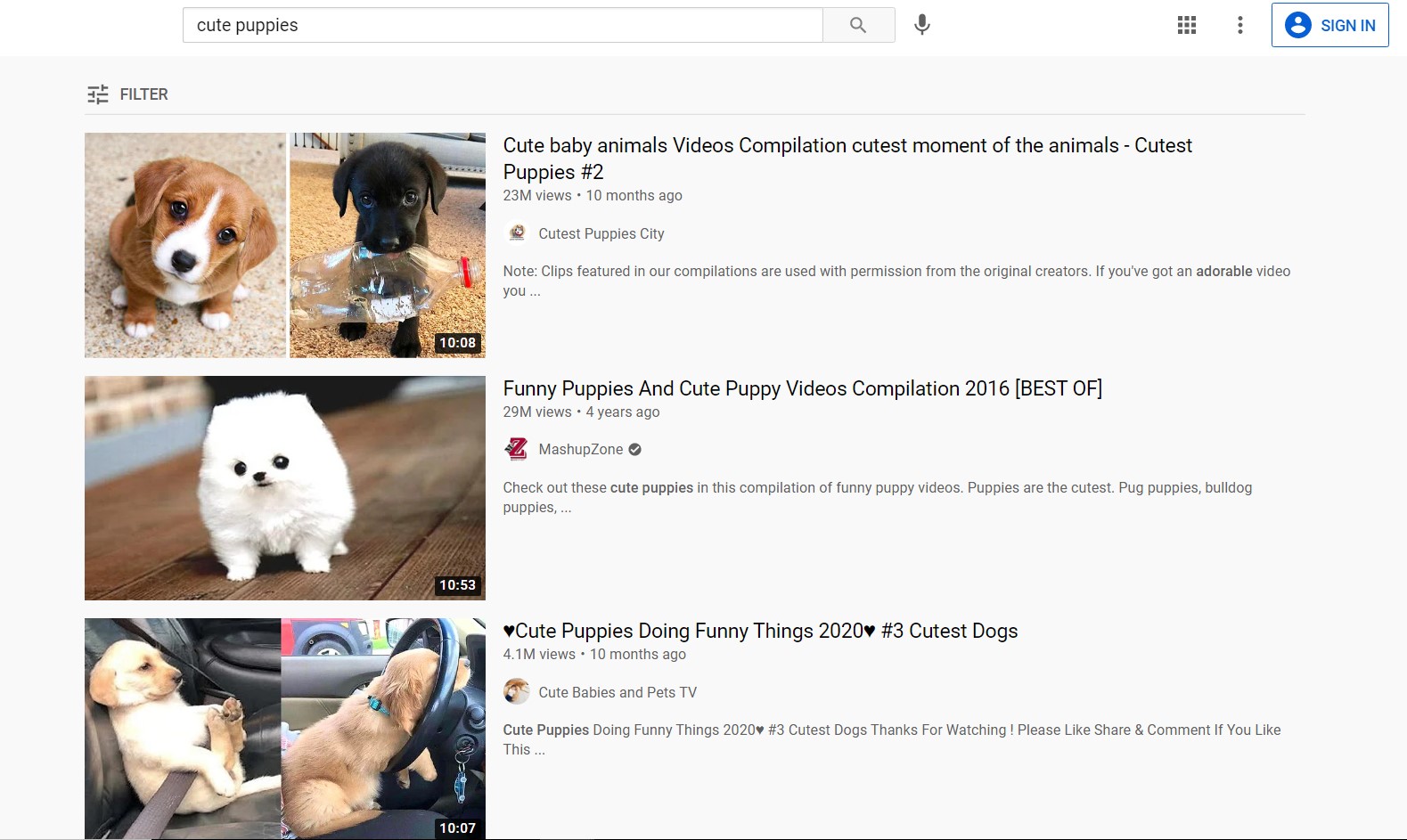
Step 3: Click the "Reply" button under the comment and type your comment in the text box.
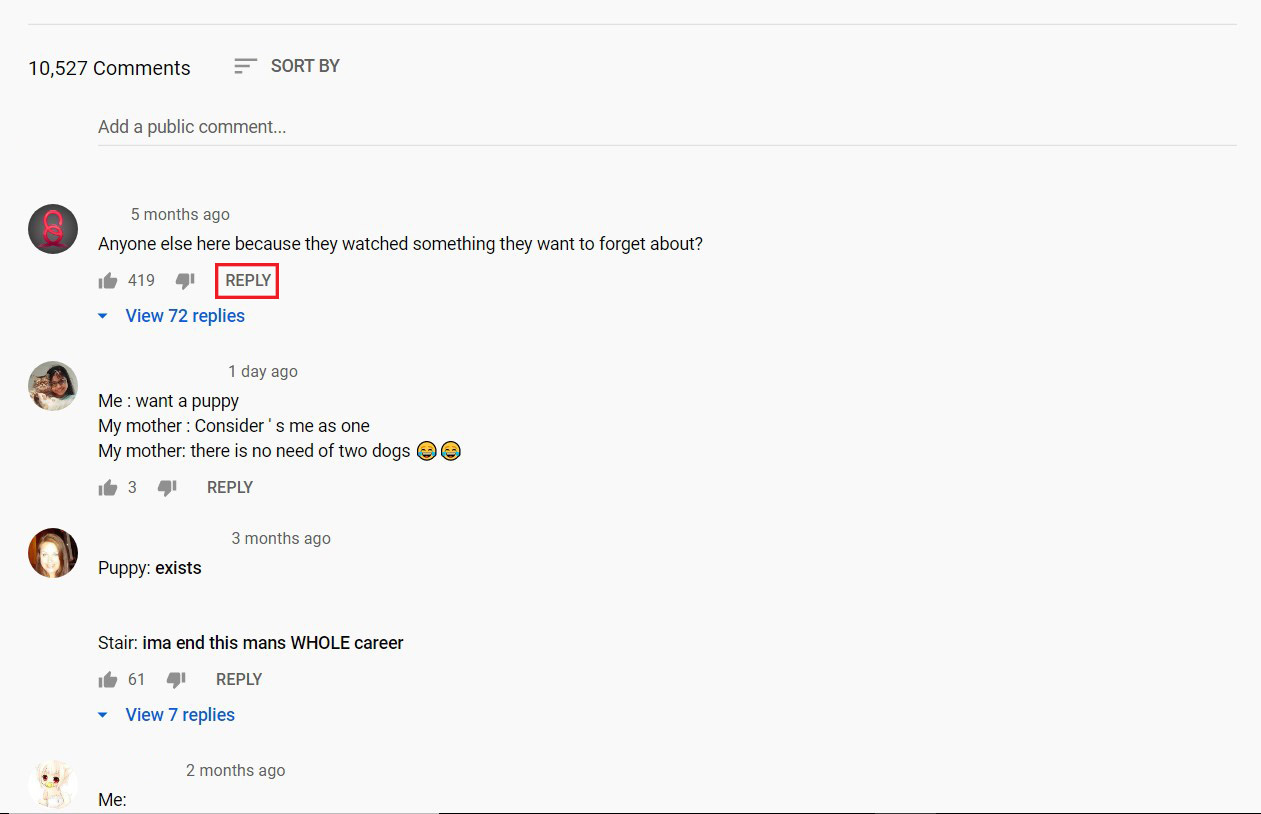
Step 4: Hit "Reply" again and you have done tagging a Youtube user in a comment.
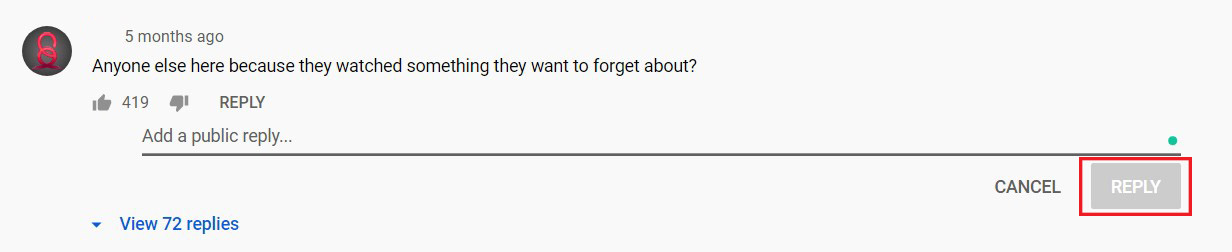
Read more:
- The Best Video Format for Youtube
- How to See Your Subscriber on Youtube?
- How to Block Youtube Channels?
- How To Edit Youtube Videos?
- How To Promote Your YouTube Channel & Video
How to tag someone on Youtube in the video title and description
Besides replying to another user's comment, you can also tag someone on Youtube by mentioning them in your video title or description. Doing so will link to their channel homepage and they'll get a notification in their inbox. Their subscribers may have the video shown up as a recommendation too.
There are a few things to have in mind before mentioning someone in your video title and description:
- Both your channel and the channel that you want to mention must have more than 1000 subscribers.
- Just as tagging on the Youtube comment section, you can only tag someone from the Youtube Studio on your desktop. This feature has yet been worked on Youtube mobile app.
- Other than these, you can mention as many channels as you like as long as the whole text fits within the character limits of the title or description fields.
The process of mentioning other channels in the video title or description is very simple. In the Youtube Studio, when you create or edit your video's title or description, just type the "@" symbol and then the channel name you want to mention without space. There will be a drop-down list with a suggestion of usernames for you to select.
For example, "A Youtube video by @username"
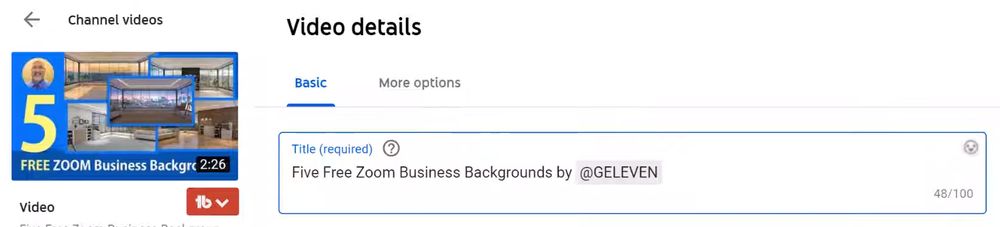

Finish the rest of the setting and click "Publish" to share your video with other Youtube users.
Will Youtube implement a new tagging feature?

As of 2021, Youtube may be one of the few social media left that do not have the tagging feature. The only way to tag someone on this platform is to reply to someone's comment and Youtube will notify the comment owners about the new mention. This might cause inconvenience for its users as they are used to the tagging feature on other platforms.
Youtube has not stated whether they will bring back the tagging feature or not. However, they are exhaustingly working to enhance the user interface and user experience to further provide its users with utmost convenience. Youtube is more than willing to tailor its services for the urgent needs of its users. So there is a high chance that they will add a tagging feature in the future if they notice a high demand for this feature from current users.
Related posts:
- How Big Is Youtube Thumbnail?
- How to Message Someone on Youtube?
- How Does Youtube Monetization Works?
- 3 Ways to Find Your Comments on Youtube
- Youtube Private vs Unlisted Videos
Final thoughts
Though lacking a "proper" tagging feature, there are still ways for you to tag other users on Youtube. All despite this, Youtube is still an online video-sharing giant with more than 500 hours of content being uploaded each minute and one billion hours of content being watched every day. We are unsure what Youtube will bring us in the future, but we can guarantee one thing that Youtube always jumps ahead of the tech field and caters to what its users need the most. So never give up hope if you want the tagging feature come back to Youtube!
How To Reply To Someone On Youtube
Source: https://avada.io/resources/tag-someone-on-youtube.html
Posted by: weinmanndraugh.blogspot.com

0 Response to "How To Reply To Someone On Youtube"
Post a Comment